Video Segments in Cambria Jordan!
Feature Overview
The Video Segments feature in Cambria FTC allows users to mark and extract specific portions of a video by defining in/out points. This is useful for workflows that require trimming, re-ordering, or selectively encoding segments of the source.
How to Use Video Segments
Step 1: Open the Video Segments Tool
- Upload a video file to FTC.
- Click on the Video Segments icon.
![]()
Video Segments UI Breakdown
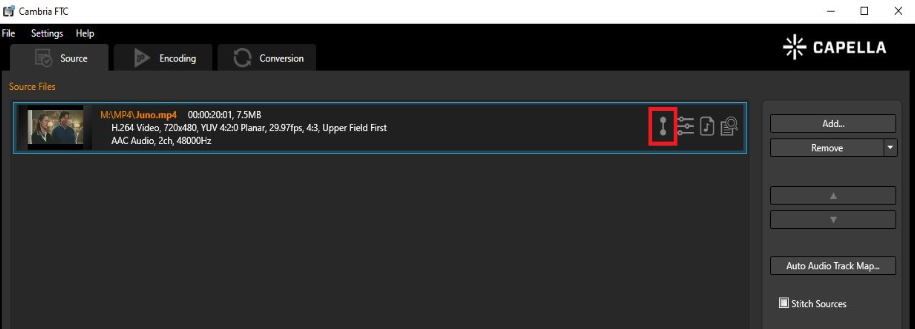
Playback Controls
These buttons control the playback or navigation of the source video.
You may scrub through the source or use the buttons.
From left to right:
- Go to Beginning
- Go to Previous Frame
- Pause / Play
- Go to Next Frame
- Go to End
Set In/Out Points
This section allows you to set in and out points for your segment.
- Click In to mark the starting point of the segment
- Click Out to mark the ending point
An out point cannot be before an in point. If this occurs, an error will be shown.
Add Segment
After setting the in and out points:
- Click Add Segment
- The segment will appear in the Segment Properties box
You may also add segments by timecode or remove segments.
Time Display
This panel shows:
- Current time
- Current timecode
- Total duration of the source
Segment Properties
All added segments will appear here. You can:
- Add segments manually by timecode
- Select and remove segments
- Select and modify in/out points
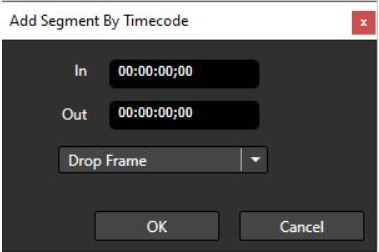
Fade In / Out
If you need to fade in or out within the segment:
- Select in and out points
- Specify fade in and fade out durations
- Click Add Segment
Jump to Time
Instead of scrolling, you can jump to a specific time or timecode manually.
Save Segments
Once you’ve finished adding and adjusting segments:
- Click OK to save the segments
Example Workflow
- Scrub or use playback buttons to reach the in point, then click In
- Scrub or use playback buttons to reach the out point, then click Out
- Add fade in/out if needed
- Click Add Segment
→ The segment appears in Segment Properties - Click on a segment to change its in or out point
- Click Modify Segment to apply changes
- Click OK to save all segments