FTC Harmonic VOS Upload Guide
NOTE: Some configurations may require a local web server that needs to be open to the public.
Steps to Upload to Harmonic VOS
1. Launch FTC
2. Add any source to the Source Tab.
3. Once the source is added, go to the Encoding Tab.
4. In the Encoding Tab, add a new preset.
5. In the Preset Editor, set the Output Folder based on the type of VOS upload:
-
For VOS 360: Configure the output to point to a location that is accessible via HTTP/HTTPS. This is typically a web server directory (e.g., Apache, Nginx, IIS) or another HTTP accessible path that VOS360 can reach.
Example (local Apache with XAMPP):
C:\xampp\htdocs\Output
Note: Any properly configured web server can be used, not just Apache. Make sure VOS360 can reach the output via the correct hostname, port, and firewall/router settings.
-
For VOS CNS (on-prem): Configure the output to a shared folder that FTC can write to and that the VOS CNS server can also access.
Example (Windows):
\\server\locationExample (Linux):
/mnt/shared/location
NOTE: ⚠️ Ensure the correct server location and access permissions are used. Content may need to be exposed through the proper port-forwarding, firewall rules, or CDN setup, depending on your environment.
6. Select the MPEG-2 TS container in encoding settings.
7. In Video Settings, make sure to:
- Specify the Frame Size for the Layer.
- Set the Bitrate.
- Enable the "Use fixed length GOP" checkbox.
8. Configure Post Task:
-
In the Preset Editor, go to the Post Task tab.
-
Enable the "Use Upload" checkbox.
-
Click the "Add Harmonic VOS" button.
-
Make sure that EVERY field is filled. The only field that does not need to be filled is Server Username and Server Password for VOS 360. As well as Asset ID For VOS CNS as it can also be automatically generated if not set manually.
Example (VOS 360):
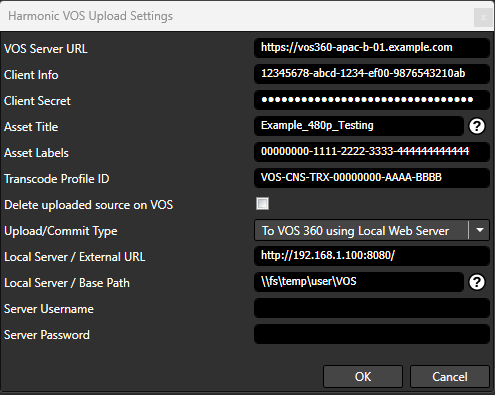
Example (VOS CNS):
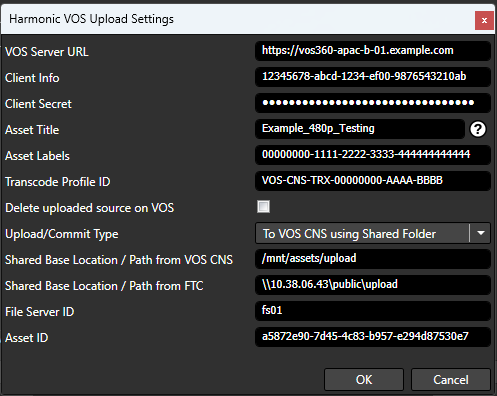
9. Specify your Harmonic VOS credentials.
You must HAVE a Cambria FTC License with Harmonic VOS Upload Enabled.
String Replacement: You can specify values like %sourceName%, %sourcePath#% as shown in the tooltip.
10. After adding the Harmonic VOS Upload Task, click OK to exit the Preset Editor.
11. Duplicate the first preset to create multiple layers as necessary.
- Adjust the Frame Size and Bitrate for each layer.
- Remove the upload task from duplicated presets.
IMPORTANT:
The upload task should only be applied to the first target.
If you don't remove the upload task for additional layers, multiple individual files will be uploaded instead of an ABR encode.
12. Enable "Encode Targets as a Single Job"
This ensures that files are uploaded as a pair.
Once all target layers are created, click Convert/Queue.
13. Verify the VOS Upload
Please log into your VOS system to check if everything is working.
This concludes the FTC Harmonic VOS Upload Guide.